The TUG Web site is supported by Members and is run by TUG
Volunteers. TUG's minimal membership fee supports TUG operation and pays
for the site presence, storage, and other activities. If you are interested
in joining TUG to help support this effort, you can do this with a credit card, Paypal etc. Please go to
Join TUG to pay for
your membership ($15 for the first 12 months, renewal dues is only $10).
After enrolling you will be emailed membership information telling you how
you may then access TUG members-only features. When you join you may wish to
use the name of a TUG
Volunteer or other TUG member known to you for reference, as TUG has
a small finders fee for referring new members.
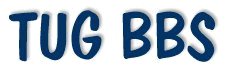
Frequently Asked Questions
Your Location:
TUG Home >
BBS FAQ
General questions about the TUG BBS
(Including Rules/Policy/Guidelines)
General Questons about the TUG BBS
![]()
![]()
![]()
If you are a broker or salesperson, or work in an allied field, we welcome your participation on the board. We value your industry perspective and valuable insights. We do not appreciate, however, attempts to use our bbs for direct commercial purposes. We do not, for instance, welcome your adding tag lines promoting your business, such as "Call me for more information." Use the board as a way to be helpful and build your reputation, not as a direct sales tool, please. Due to flagrant commercial violations by some abusers in the past, we have found it necessary to be very strict about this.
Individual users please note that messages promoting anything for which you may receive some personal gain are considered to be advertising, and are thus prohibited. Promotion of any service where you would get referral compensation is considered to be advertising. Directing somebody to your classified ad on TUG or elsewhere is considered to be advertising. Promotion of a website where you have anything for sale or rent is considered to be advertising.
Replying to somebody's question on the bbs with an ad is not an acceptable defense - if replying to an inquiry, send it as direct email instead of posting to the bbs. If the person's email address is not available on the bbs, the best you can do is post a response merely saying "Since your email address is not available, please email me" -- and be sure YOUR email address is listed.
The Sole Exceptions to the advertising ban are the Last Minute Rentals forum and the Members-only Sightings / Distress Exchange forum. Timeshare owners may post messages here offering to rent timeshare weeks that are about to expire. Note the restrictions to these forums at the top of the their respective pages. These restrictions are strictly enforced.
- No advertising. (See entry above).
- Comply with the BBS users agreement. You agreed to this when you registered for the bulletin board.
- Post to the appropriate area. Choose the most appropriate forum for your message and place it there and only there. Posting of the same message in multiple forums is not appreciated. This also spreads the replies around to different parts of the board and makes them much harder to locate later. If your message does not fit with the stated theme of any of the other forums, please place it in the TUG Lounge forum. This is a special place for "Idle Chit Chat", notices of member meetings, etc.
- Posts discussing politics, religion, and controversial social issues that are not directly related to timesharing are not permitted on the TUG bbs, including TUG Lounge.
- Be courteous. As we read and respond to others, disagreements are inevitable. Differing points of view are welcomed, and indeed the bbs would be a dull place without them. All users are expected and required to express their disagreements civilly. Refrain from name calling and behaviour lectures. Personal attacks will not be tolerated and repeated offences could get you banned from the bbs. It is suggested you read through your message before you post it, and if you are disagreeing with somebody, see how it reads. You may wish to soften your disagreement by beginning with "This is JMHO (this is just my humble opinion)," but this is optional. Lively discussion is what the board is all about, but that is no excuse for boorish behaviour or bad manners. We are assumed to all be adults. If you don't like a particular thread, stop reading it!
- Do not reply to messages to point out bbs rule infractions. Leave this to BBS Administrators and Moderators. When you jump in, it makes for even more work on the part of the administrators to clean up the mess. If you feel a message is improper, please email the forum's Moderator directly.
Questions about using the TUG BBS
REGISTRATION AND LOGGING IN
-
Registration

- Registration is required to use the TUG BBS, as a means of authenticating the users of the board. Registration is free and both TUG Members and Non-Member Guests are welcome.
During registration you create a BBS User Name that will be the one shown on your posted messages. This may be your real name, a nickname, your "online" name, one which matches your email handle, etc. You will also be asked to provide your real name for registration. You are also required to provide your actual email address so that we may send your bbs password to you. Be sure this is a functional email address to which you have access, or else you will not be able to retrieve your password. You may elect to prevent your email address from being shown in your online profile or in your posted messages.
In order to use the TUG Members-only functions of the bbs, you must provide proof of your TUG membership by entering the following information in the appropriate fields of the registration form:
- Click the TUG Member button
- The email address by which you are known to TUG
- The password to the Member-only portions of the TUG website. This password is sent to you when you Joined TUG, and every time it is revised thereafter. If you have forgotten this password you can check the Password Help page for assistance.
- Registration is required to use the TUG BBS, as a means of authenticating the users of the board. Registration is free and both TUG Members and Non-Member Guests are welcome.
-
To what am I agreeing when I register and use the TUG BBS?

- The TUG BBS Usage Agreement
The Timeshare Users Group (TUG) makes no representations or warranties with respect to the use of the TUG bulletin boards, or their contents and further makes no representations with respect to the results that may be obtained from information on the BBS. The Timeshare Users Group shall not be liable for any damage or loss of any type arising from such use or content, and reserves the right to remove any posting on the bulletin boards. The bulletin board is intended for use by Timeshare Users Group members. Non-member postings are welcome, however Non-member postings may be restricted (e.g. they may be removed sooner than member postings).
Considering the real-time nature of this bulletin board, it is impossible for us to review messages or confirm the validity of information posted. Please remember that we at TUG do not actively monitor the contents of and are not responsible for any messages posted. We do not vouch for or warrant the accuracy, completeness or usefulness of any message, and are not responsible for the contents of any message. The messages express the views of the author of the message, not necessarily the views of this BB or any entity associated with this BB. Any user who feels that a posted message is objectionable is encouraged to contact us immediately by email. We have the ability to remove objectionable messages and we will make every effort to do so, within a reasonable time frame, if we determine that removal is necessary. This is a manual process, however, so please realize that we may not be able to remove or edit particular messages immediately.
You agree, through your use of this service, that you will not use this BB to post any material which is knowingly false and/or defamatory, inaccurate, abusive, vulgar, hateful, harassing, obscene, profane, sexually oriented, threatening, invasive of a person's privacy, or otherwise violate any law. You agree not to post any copyrighted material unless you own the copyright or you have the permission of the copyright holder. You also agree that all posts on this BB are considered copyrighted material and cannot be copied or reproduced in any manner or form without express permission of the author.
Although this BB does not and cannot review all the individual messages posted and is not responsible for the content of any of these messages, we at this BB reserve the right to delete any message for any or no reason whatsoever. You remain solely responsible for the content of your messages, and you agree to indemnify and hold harmless this Bulletin Board, Infopop (the makers of the bulletin board software), and their agents with respect to any claim based upon transmission of your message(s).
We at this BB also reserve the right to reveal your identity (or whatever information we know about you) in the event of a complaint or any legal action arising from any message posted by you.
Please note that advertisements, chain letters, pyramid schemes, and solicitations are inappropriate on this BB.
By using the BBS you accept and agree with the above statements. If you do not agree please do not register and use the BBS.
- The TUG BBS Usage Agreement
-
How do I log onto the BBS?

- All bbs users must register before they will be able to login. (See the Registration FAQ for details.)
The bbs login page is located at www.tug1.net/cgi-bin/Ultimate.cgi/. There is also a link to the login page on the TUG Homepage at www.tug2.net.
Note that your BBS User Name and Password are case sensitive. Be sure to type your User Name and Password correctly when you enter them in the appropriate fields on the login page. Then review the bbs use conditions listed on the page and click the "I agree" button to log in.
When first logged in you will be shown the BBS home page where a list of all the BBS forums with the latest post date and time are listed. Click on any of the forums you want to see. If you are a TUG Member, you will also be able to search for active posts for the day by clicking on the "Click Here To View Today's Active Topics (all public forums)" link in the BBS home page.
- All bbs users must register before they will be able to login. (See the Registration FAQ for details.)
-
BBS Password

- After registration the TUG BBS will send you an email with your assigned personal password to the BBS. We utilize this email verification method to authenticate your identity. You cannot login to the bbs until you have received your password via email. Note that both your chosen User Name and the Password are CASE SENSITIVE - be sure to enter them exactly as written.
You may want to change your password to something you can more easily remember. When you are logged into the bbs you can easily change your BBS login password by going to the Profile page. While it might be tempting to change to the same password used to access the members-only sections of the TUG website, we recommend against this. This password is known to literally thousands of TUG members. If people can guess your password, it would enable them to log on using your username, and post messages which would appear to come from you. Please note the TUG BBS password is not necessarily secure. Do not use a password which might compromise secure access to other sites you may visit.
If you have "cookies" enabled on the browser you are using, your username and password will be saved on your computer every time you update your profile. This will allow your browser to pre-fill the User Name and Password fields in most places on the bbs where this information is required, like logging in to the bbs, entering a new message or reply to the bbs, and updating your profile. This reduces the need for an easy to remember password. Note that this something done by YOUR browser on YOUR system. If you are having trouble with this feature, please refer to the faq on Why are my user name and password not entered automatically?.
Note that an additional password is required for Non-Administrators to enter any bbs forums configured as private. See the What are private forums and how may I access them? entry for more information.
- After registration the TUG BBS will send you an email with your assigned personal password to the BBS. We utilize this email verification method to authenticate your identity. You cannot login to the bbs until you have received your password via email. Note that both your chosen User Name and the Password are CASE SENSITIVE - be sure to enter them exactly as written.
-
Lost BBS User Name and/or Password

- Retrieving your BBS username and password is simple, via the bulletin board's email features. All of the pages that require you to identify yourself with your username and password carry a " lost password" link that you can use to have your bbs username and bbs password emailed instantly to your email address of record. Note that these are both case dependent and must be entered exactly as received in this email.
MANAGING YOUR BBS RECORD
-
What is My BBS Profile?

- Your bbs profile contains the information about your account on the bbs. You entered most of this information when you registered, but you may easily update any information stored in your registration profile except your user name, using the profile link located near the top of most pages. (If you change your user name this will result in creating a new bbs account.) Your current bbs username and bbs password are required for entry to this screen. NOTE: There are important ramifications if you choose to change the email address listed in your bbs profile. See How do I change my email address for the bbs?, below.
-
How do I change my email address for the bbs?

- Your email address for bbs use is contained in your bbs profile (see What is my BBS Profile, above). To change the email address used by the bbs, you need only update this information in your bbs profile. Important: If you change your bbs email address, a new password will automatically be generated and sent to this new email address. This will now be the password associated with your user name on the bbs; you will not be able to login to the bbs without this new password, so make sure you enter a valid and accessible address from which you can retrieve your new password.
-
I sent in the TUG email change form. Why does the bbs still show my
old address?

- The email address you use for your TUG bbs profile need not be the same one used for your TUG membership. If you send in the TUG Email change form that does NOT automatically update the email address shown in your bbs profile - you must do this yourself if you wish to update it also.
-
How do I update the bbs to show/hide my email address?

- When you register for the bbs you choose whether to make your email address available to others on the bbs. To change this setting later, edit your bbs profile (see What is my bbs profile?, above.)
-
How do I update the bbs to show my TUG member status?

- If you join TUG after you register for the bbs, it does not automatically update your status on the bbs. You must update your bbs profile to reflect your member status. Fill in
- TUG Membership - click the TUG Member button
- Email used for TUG Membership field with the email address you used when you joined TUG (may or may not be the same one you used on the bbs)
- TUG Password field with the TUG Password you received with your membership materials (this is the password you would use for the members-only sections of the website such as resort reviews, NOT your personal bbs password)
Your revised status will be shown on any new messages you enter thereafter. Your status on any pre-existing messages will not be updated until the next time that topic gets rebuilt, i.e. the next time a new response is added to the thread.
It is a good idea to update your member status, as the bbs has several features that are only available to TUG members. - If you join TUG after you register for the bbs, it does not automatically update your status on the bbs. You must update your bbs profile to reflect your member status. Fill in
-
How can I display my resorts in my posts?

- Add this information in the City, State, Country field of your bbs profile. When placed in this area, it will be displayed in the AUTHOR column of bbs messages. Do NOT place this information in your signature, since resorts listed there will trigger false returns by the bbs search utility.
-
How can I enter/edit a signature block for my messages?

- You may pre-define a signature to be added to the end of your posted messages. This is created and stored in your user profile (just click on the profile link at the top of most bulletin board pages). The bbs is configured to add any existing signature to your posts automatically, but you can prevent this for any message by unchecking the "include signature" box when you create your post. This bulletin board's administrator may elect to turn the signature feature off at any time, however. If that is the case, the "include signature" option will not appear when you post a note, even if you have stored a signature. You may change your signature at any time by updating it in your bbs profile.
Notes:- This feature does not support the use of HTML in your signature, but you may use UBB Code (except for the UBB Code Image tag).
- Please do not use the signature feature to list particular timeshares you may own. The signature becomes part of the message text and is included when messages are searched by the bbs search function. Having resort names shown that have nothing to do with the text of the message will cause the search function to return many false "hits" and thus will make it very difficult to find specific resort information. If you wish to display your resort affiliations, please use the City/State/Country field in your bbs profile, as this information is not included when the messages are searched.
- Advertising is not permitted in signatures. (See May I advertise on the TUG bbs?.) You may include a link to
a commercial website in your signature provided it does not constitute an ad for your commercial venture:
- The URL, if it is shown, must not contain a descriptive name that identifies the nature of the site. Many/most commercial sites with their own domain names would fail this test.
- Any additional descriptive text must not indicate the nature of the site. "Visit my website" would be okay. "Visit my timeshare sales website" would not be okay.
- You may pre-define a signature to be added to the end of your posted messages. This is created and stored in your user profile (just click on the profile link at the top of most bulletin board pages). The bbs is configured to add any existing signature to your posts automatically, but you can prevent this for any message by unchecking the "include signature" box when you create your post. This bulletin board's administrator may elect to turn the signature feature off at any time, however. If that is the case, the "include signature" option will not appear when you post a note, even if you have stored a signature. You may change your signature at any time by updating it in your bbs profile.
-
Can I customize the bbs in any way?

- As a registered bulletin board user, you may store your username and password on your computer for up to one year at a time. This will prevent you from having to type your user name and password when you log into the bbs, every time you post a note, and several other places within the bbs. You also have the option of changing the default number of days back to view topics. Just click on the preferences link near the top of most pages and you can adjust either of these settings. For this information to be stored on your computer, you must have cookies enabled in your browser. Note that this information is stored separately in each computer and/or browser installation you use. It will be necessary for you to store your preferences in each of your computer/browser combinations.
LOCATING AND READING MESSAGES
-
How do I locate the new posts since my last login?

- When you log in the TUG BBS home page shows a list of forums, the number of posts on the forums and timestamps when the last message in each forum was posted. Forums with new posts since your last login have colored Icons
 next to the board name. When you click
on a discussion forum you will go to that forum's Topic page. Individual Topics
(often called "threads") with
new messages since your last login have red colored Icons
next to the board name. When you click
on a discussion forum you will go to that forum's Topic page. Individual Topics
(often called "threads") with
new messages since your last login have red colored Icons  next to the Topic.
For either of these indicators to work, you must have cookies enabled in
your browser. If you don't see these indicators, or if they are not working
properly for you, see Why are old topics being shown as
"new"?.
next to the Topic.
For either of these indicators to work, you must have cookies enabled in
your browser. If you don't see these indicators, or if they are not working
properly for you, see Why are old topics being shown as
"new"?.TUG Members may also use the Daily Active Topic List shown on the BBS Home Page.
- When you log in the TUG BBS home page shows a list of forums, the number of posts on the forums and timestamps when the last message in each forum was posted. Forums with new posts since your last login have colored Icons
-
How can I reset the number of days posts to view?

- At the top of each forum topic list page you will see a "Show topics from last X days" field. For a temporary change to this setting in this forum, choose a different option from the pull-down menu. To permanently change your default setting for all forums, reset this in your BBS Preferences.
-
Can I search the bbs for specific information?

- Tug Members may search for specific posts based on a word or words found in the posts, user name, date, and particular forum(s). This capability is not available to Non-members. Just click on the "search" link at the top of most pages to take you to the Search Form. If you have cookies enabled in your browser, your browser will pre-fill the User Name and Password fields for you, otherwise you must fill them in yourself. Fill out the search form and scroll down to click the Perform Search button. The bbs software will search through your selected forums, and will show you a list of Topics matching your search criteria at the completion of the search. Note: announcements are not included in the search returns.
The search may take several minutes. Search progress will be updated on your screen periodically to show you the conference being searched and the number of matches found at that point. Please note that it is not possible to abort the search before completion, although the small-print notice shown on this page implies that you can.
You can click through the identified Topics to view messages containing your search results. Important: After visiting one of these topics, you need to use the back arrow of your browser to get back to the Search result list.
Hint: To view an individual topic found by the search in a separate window, thus keeping the search results active in their own window, RIGHT-click on the topic, then select "open in new window". When finished with the topic, you can then just close its window.
- Tug Members may search for specific posts based on a word or words found in the posts, user name, date, and particular forum(s). This capability is not available to Non-members. Just click on the "search" link at the top of most pages to take you to the Search Form. If you have cookies enabled in your browser, your browser will pre-fill the User Name and Password fields for you, otherwise you must fill them in yourself. Fill out the search form and scroll down to click the Perform Search button. The bbs software will search through your selected forums, and will show you a list of Topics matching your search criteria at the completion of the search. Note: announcements are not included in the search returns.
-
Where is the Topic I posted and why do Topics move in a Topic list?

- Understanding how Topics move will help you figure out where a Topic you posted has gone. A Topic is placed at the top of the Topic list for its forum when it is initially created, and each time a new message is added to it. After some activity on the board a Topic that you posted previously may be anywhere in the Topic list depending on subsequent activity on the board. To find an older posting, you may need to adjust the number of past days activity you wish to see by changing the "Show Topics from last X days" setting near the top of the message list. To make permanent changes to this setting, change your Preferences.
If you are a TUG member you can also use the Search feature to find topics of interest by clicking on the Search link near the top of most pages and type in your User Name in the "Search by User Name" field.
- Understanding how Topics move will help you figure out where a Topic you posted has gone. A Topic is placed at the top of the Topic list for its forum when it is initially created, and each time a new message is added to it. After some activity on the board a Topic that you posted previously may be anywhere in the Topic list depending on subsequent activity on the board. To find an older posting, you may need to adjust the number of past days activity you wish to see by changing the "Show Topics from last X days" setting near the top of the message list. To make permanent changes to this setting, change your Preferences.
-
What is the Daily Active Topic List?

- When you visit this bulletin board, you will see a link at the top of the list of forums called "Daily Active Topic List". Clicking on this will provide you with a list of topics in all open (non private) forums that have been posted on that calendar day. Note this list resets at midnight daily. This feature is reserved for TUG Members.
-
What are the bbs archives and where can I find them?

- Archives are read-only areas that contain topics deemed to be of lasting interest. Because our software does not permit editing or deleting messages that have been placed in the archives, they tend to be used sparingly. You may not add a reply to a topic that is in an archive, however you may open a new topic on the same subject in the corresponding active forum if you wish. You can get to the Bulletin Board Archives in several ways
- Archives are linked in a pull-down menu at the bottom of the BBS Home Page (page shown after you login).
- Archives are linked in the "Hop to" pull-down menu at the bottom of the page when you are reading a topic. Archives are NOT shown in the pull-down menu in individual forum topic list pages due to a quirk in our bbs software.
- Archives are included when using the bbs search capabilities for All Open Forums and Archives. Individual archives may also be selected for searching.
- Archives are read-only areas that contain topics deemed to be of lasting interest. Because our software does not permit editing or deleting messages that have been placed in the archives, they tend to be used sparingly. You may not add a reply to a topic that is in an archive, however you may open a new topic on the same subject in the corresponding active forum if you wish. You can get to the Bulletin Board Archives in several ways
- Why can't I find posts more than a few weeks old?

- When the size of any individual forum gets too large, the bbs search function begins to fail. For this reason, each forum is periodically pruned of older topics that have become inactive. This pruning is done based upon the date the last post was added to the topic, thus some older topics with more recently-added posts may be retained while more recently-initiated topics which have not received new posts in some time may be pruned. The more active forums may be purged back to only several weeks of messages, while less active forums may be able to retain messages for a longer period. The forum moderator, when performing this pruning, may move some topics to the forum's archives (see archives, above) if they are thought to be of permanent and lasting value. In other cases, older topics thought to be of value but not of permanent interest may be closed and left in the forum rather than archived. If you see information in a bbs post that you think you will want to refer to later, do not assume it will be retained on the board but save the information to your own computer (see following topic for further information on saving information from bbs topics).
- How can I print or save bbs messages?

- Your options to save an entire display page depend on the browser software you are using to view the internet. In most, the FILE menu will give you the option to SAVE the page, PRINT the page, or in some cases, to SEND yourself a copy of the page via email. If you choose to email yourself a copy, be sure to use the option to email the page itself rather than just a link to the page, as the link will be of no use if the page later gets moved, archived, or deleted.
In some browsers, the PRINT option will also give you the option of printing only a selected portion of a page (e.g. individual messages in a long topic) by highlighting the text you want to print then clicking the "Selection" button in the print menu.
Another option, one that does not depend on the features of your browser, is to highlight the text of interest, copy it, and paste it into a document of your choice in a text editor or word processing program. From that point you can edit, save, or print as you wish.
- Your options to save an entire display page depend on the browser software you are using to view the internet. In most, the FILE menu will give you the option to SAVE the page, PRINT the page, or in some cases, to SEND yourself a copy of the page via email. If you choose to email yourself a copy, be sure to use the option to email the page itself rather than just a link to the page, as the link will be of no use if the page later gets moved, archived, or deleted.
- Announcements

- Announcements are one-way communications from either a forum moderator or a bulletin board administrator. When there are announcements available, an "Announcements" link will be visible near the upper left portion of the forum Topic List pages. No one may post replies to these announcements. If you want to talk about specific announcements, you will have to create a new topic in the appropriate forum.
WRITING AND RESPONDING TO MESSAGES
-
How do I start a new bbs topic?

- TUG BBS forums are organized into two categories: General Discussions and Resort Discussions. If you are starting a NEW BBS Topic, please make sure you choose the appropriate forum from the list of discussion forums. If you are unsure where your note belongs, read the forums first, then decide. Do not post the same message to mulitiple forums.
At the top of each forum and at the top of each Topic you will see a button that says: Post New Topic
 , so
[Click] there. Your screen will now show a new page, with a message form on
it. If cookies are active in your browser, your name and Password will be
automatically filled in, otherwise enter them yourself. Write your subject
line to attract interest in your post. Be as specific as possible, to
maximize interest and to make it easy to find later. Use a Message Icon from the available list to emphasize
the type of message you are posting, e.g. use a smile
, so
[Click] there. Your screen will now show a new page, with a message form on
it. If cookies are active in your browser, your name and Password will be
automatically filled in, otherwise enter them yourself. Write your subject
line to attract interest in your post. Be as specific as possible, to
maximize interest and to make it easy to find later. Use a Message Icon from the available list to emphasize
the type of message you are posting, e.g. use a smile  to post a good news Topic.
to post a good news Topic.Then you use the big text box (Message:) to enter your text. This means your questions, comments, etc. You can use Smilies, HTML code, or UBB code within your posts (click on the links or scroll down to see explanation of these below).
When you are finished with the note, [Click] the Submit New Topic button. Your form will be immediately processed. After a couple of seconds the page will refresh automatically with your new Topic shown in the Topic list. If you wish, you can click the new Topic to double check its content. If there are errors you would like to correct you can click the Edit icon to edit the message. Note that only the original author of a message or a BBS Administrator or a BBS Moderator can edit messages.
Please don't post the Topic in multiple boards. Placing multiple messages disperses your replies all over the board and makes them harder to locate. Most everybody who reads the TUG BBS reads the main boards every day or two.
- TUG BBS forums are organized into two categories: General Discussions and Resort Discussions. If you are starting a NEW BBS Topic, please make sure you choose the appropriate forum from the list of discussion forums. If you are unsure where your note belongs, read the forums first, then decide. Do not post the same message to mulitiple forums.
-
How do I reply to a topic?

- As you are reading a Topic you can reply to it (i.e. add your message to the Topic message thread) by clicking on any of the three icons for replying to a Topic:
- The large Post Reply Icon
 is on
the top and at the bottom of each Topic page displayed.
is on
the top and at the bottom of each Topic page displayed.
- Within every message in the Topic there is also a small Reply Icon [
 ]
]
- Another Icon for replying to a message is the Quote Icon [
 ] that is
displayed within each message.
] that is
displayed within each message.
Clicking on any of these will bring up a Reply form. If cookies are active on your browser, your name and Password will be automatically filled in, otherwise fill them in yourself. You will see a form almost identical to the Post a New Note form. Write your reply in the big text box. You can also choose one of the Message Icons to express your feeling. You can use Smilies, HTML code, or UBB code within your posts (click on the links or scroll down to see explanation of these below).Quoting:
- If you started the operation by clicking on the quote
icon, text of the the message upon which you clicked is automatically
pre-loaded in the message entry box as a quotation. Note that in the message
entry box, your quoted text will look something like this:
[QUOTE]Originally posted by Whomever:
[B]This, that, and the other. (Text from the message you are quoting.)[/B][/QUOTE]
- As you are reading a Topic you can reply to it (i.e. add your message to the Topic message thread) by clicking on any of the three icons for replying to a Topic:
The [QUOTE], [B], [/B], and [/QUOTE] tags tell the bbs software to display the text as a quotation. When displayed on the bbs it will look like this:
quote: Originally posted by Whomever:
This, that, and the other. (Text from the message you are quoting.)
You may add your reply above or below this quoted text.
Quoting the original message helps if there is a particular point in the quote you want to emphasize, or if you are replying to a message not located at the end of the current topic and the context of your message would not be clear otherwise. Please DELETE any parts of the quote that are not needed (but leave the [QUOTE], [B], [/B], and [/QUOTE] tags in place so the quotation will display properly). This will help readers not to have to read through messages over and over again.
Note that the full text of the topic thread is available to you for reference while entering your reply -- scroll down below the text entry box to find it. Depending upon the browser you are using, it will either be spread out in the lower part of the page, or be shown in a scrollable window.
Your reply will be added to the end of the topic messages. Long topics are split into multiple pages, so your reply may appear on a second page. Just click on the number links at the top or bottom of the page to get to another page.
How can I enter 'clickable' hotlinks into my posts?
There is a TUG tutorial on making clickable links for your posts via HTML, written for our previous bulletin board, which may be found at http://www.tug2.net/advice/cliklink.htm. Although this tutorial is still applicable, the UBB capability of the current bbs probably provides an easier method.
UBB Code is specialized code supported by our Ultimate Bulletin Board software. It resembles a simplifed version of HTML, but offers just a few basic functions, such as hyperlinking, image display, bolding and italicizing. A complete list of current UBB Codes are listed here; a link to the UBB code page is also available from each message entry screen.As this is written, the use of HTML and UBB code is enabled in all forums. These are options configurable by the BBS Administrators, so it is possible that either or both may be turned off in the future. When you post a new note, you will be told whether UBB Code and/or HTML is enabled for that particular forum, to the left of the message-entry box. If HTML or UBB is on, you may use any HTML or UBB tags, but please be very careful that you use proper HTML/UBB syntax. If you do not, your moderator or administrator may have to edit your post.
Creating hot links. The UBB code support, where enabled, automatically converts web addresses (URLs) to links when your messages are displayed - so just type them into your messages. You may type them with or without the initial "http://" prefix. URLs that do not begin with "www." require the "http://" prefix to be recognized by the software ("https://", or "ftp://" may also be used where appropriate). For the UBB software to recognize a URL as a web address, the URL must be separated from other text by carriage returns or spaces at both ends - ( www.tug2.net ) will be recognized as a URL and will be displayed as a link because there is a blank space both before and after the address, while (www.tug2.net) will not be recognized as a link because it is not surrounded by blank spaces. Punctuation marks immediately after the last character in the URL, such as the comma shown here following www.tug2.net, will be erroneously interpreted as being part of the URL, leading to file aquisition errors.
Note that the UBB code for hotlinks will fail for extremely long URL addresses. To create hotlinks for such URLs you must use html code. Another alternative is to use the online service at www.tinyurl.com to convert the long URL into a short URL that you can easily post.
TROUBLESHOOTING / MISCELLANEOUS
-
Moderators

- Moderators control individual forums. They can edit, delete, or prune any posts in their forums. If you have a question about a particular forum, you should direct it to your forum moderator.
-
Cookies

- This bulletin board uses files on your computer called "cookies" to store the following information: the last time you logged in, your bbs username and bbs password, and your preferred "topic view", if you set it in preferences. These cookies are stored in your browser files, and are used by your browser to pre-enter your user name and password in many places on the bbs where this information is required. Cookies also enable the icon indicators for forums and topics containing new posts since your last login.
Cookies from the TUG BBS are not used to track your movement or perform any function other than to enhance your use of the bulletin board. If your browser does not support cookies, if you have not enabled cookies on your browser, or if you (or some utility you may have installed) deletes the cookies on your system or prevents them from being saved, many of these time- saving features will not work properly.
Should you wish to remove all TUG BBS cookies from your system, visit the "preferences" area of the bbs and select the "delete cookies" link.
- This bulletin board uses files on your computer called "cookies" to store the following information: the last time you logged in, your bbs username and bbs password, and your preferred "topic view", if you set it in preferences. These cookies are stored in your browser files, and are used by your browser to pre-enter your user name and password in many places on the bbs where this information is required. Cookies also enable the icon indicators for forums and topics containing new posts since your last login.
-
What are private forums and how may I access them?

- There are several private forums that are only available for defined subsets of bbs users.
The first time you attempt to enter a private forum during your browser session you will be shown a form like the one below. Enter the required data as indicated by the red text on this sample form then click the Confirm Identity Now button.
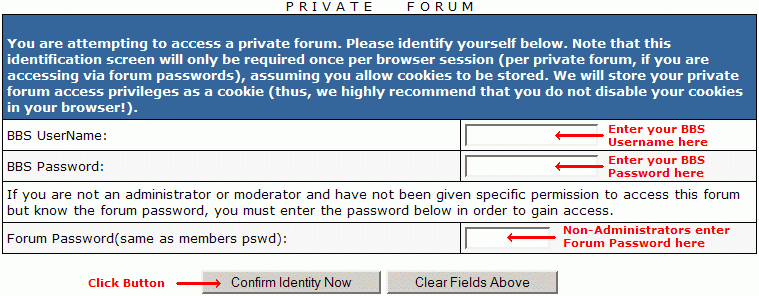
The Sightings, Distress Exchanges forum may be accessed by any TUG Member using the standard TUG Membership password (i.e. the password you use for TUG Reviews, etc.) as the forum password.
Note that when you enter a message in a private forum, non-administrators must enter the forum password in an additional field for the message to be accepted by the bbs:

NOTE: Some users have reported that even when they have entered the correct forum login information, they are repeatedly taken back to the data entry screen rather than entering the forum. For a solution to this problem, click here.
- There are several private forums that are only available for defined subsets of bbs users.
-
Why can't I see all the replies to a topic?

- You use a browser program (such as Internet Explorer or Netscape) to view the internet. Most browsers keep a copy of each page you visit on disk so that if you return to the page it can show you the copy you already have more quickly than downloading another copy. If the topic list shows there are more replies than you are seeing, you are probably looking at the cached copy of the topic file. As a short term solution press the browser's Reload/Refresh button to force the download of a fresh copy. A longer term solution is to configure your browser to check for a new copy of the page with every visit. In IE, click Tools | Internet Options | General tab Temporary Internet Files section | Settings.
-
What are Message icons?

- The TUG BBS is configured to associate an icon with each post that you make. There are currently 14 icons, each expressing a different emotion or identification, from which you can choose when entering a new topic or a reply. These icons range from a simple note to sadness to warning. Your selected icon will appear next to each topic in a forum listing and on each post.
-
Why are my User Name and Password not entered automatically?

- Most modern browsers are capable of pre-entering your BBS User Name and Password in most of the places on the BBS where this information is required, from data stored on your computer in the form of cookies from this bbs. (See "Cookies" topic, above.) Note that since this information is stored on your computer, if you log on from a different computer or browser that has never received the appropriate cookie from this bbs, it cannot pre-enter this data for you. If you are using a different computer or browser than before, you must save your bbs preferences to this computer/browser to enable your system to fill in this data for you. (Note, we are talking about your bbs preferences here. This is NOT the same as any "preferences" setting you may have in your browser.)
If you are using a computer and browser which has properly filled this data in for you in the past, and it is no longer doing so, it is likely your cookies have been deleted or corrupted.
To enable or restore these functions, first make sure you have not disabled the use of cookies in your browser, and that you are not running some utility that cleans out your cookies, then try the following:
- Go to the BBS Preferences page and save your preferences. This should send a new cookie to your system.
- If that doesn't help, try going to the BBS Profiles page, and re-save your profile.
- If this still doesn't do it, try going back into BBS Preferences, click on the "delete cookies" link to clear out all old cookies from this bbs, then re-try the steps above.
Note that it may be necessary for you to exit the bbs then log in again for these changes to take effect. In some cases it may be necessary to exit your browser, then reload it and log on again.
If, after all of the above, you still have a problem with an incorrect password being entered, you may have something besides cookies from TUG filling in the forms for you. If you are using Internet Explorer, try clicking "Tools, Internet Options, Content, AutoComplete". You should see options for autocompleting Forms, including saving passwords. There is a button to clear all forms information and all passwords. - Most modern browsers are capable of pre-entering your BBS User Name and Password in most of the places on the BBS where this information is required, from data stored on your computer in the form of cookies from this bbs. (See "Cookies" topic, above.) Note that since this information is stored on your computer, if you log on from a different computer or browser that has never received the appropriate cookie from this bbs, it cannot pre-enter this data for you. If you are using a different computer or browser than before, you must save your bbs preferences to this computer/browser to enable your system to fill in this data for you. (Note, we are talking about your bbs preferences here. This is NOT the same as any "preferences" setting you may have in your browser.)
-
Why are old topics being shown as "new"?

- The date and time of your last logon is stored in your computer/browser combination, not in the bbs, in a file called a "cookie". (See "Cookies" topic, above.) This information is then used to determine which topics have received new posts since your last login. If you should log on from a different computer or browser than you used for your previous logon, then this information will not be up to date for you.
If this function is not working properly for you, the solution is the same as is explained in the Why are my user name and password not entered automatically? entry, above. - The date and time of your last logon is stored in your computer/browser combination, not in the bbs, in a file called a "cookie". (See "Cookies" topic, above.) This information is then used to determine which topics have received new posts since your last login. If you should log on from a different computer or browser than you used for your previous logon, then this information will not be up to date for you.
-
Why can't I access the TUG reviews/ratings/etc with my BBS
password?

- Your BBS UserName and BBS Password are unique for each individual bbs user and are completely independent from the information you must enter to access the members-only portions of the TUG Website (e.g. resort reviews, ratings lists, etc.). For these sections of the website outside the bbs, one username and password combination is used by all TUG Members, as was provided you with your TUG membership materials. For assistance with the members-only password see the Members Password Help Page.
-
Why do I get "page expired" error when hitting the "back" button?
Why do I have to log in again every time I return to the forum list?
- When logging in the first time, your screen display changes to the forum list page, but this page is displayed by a different part of the same script that was used to log you in, so the web address associated with this page is still that of the login page. If you subsequently try to return to the forum list by hitting your browser's BACK button, it tries to take you back to the login form. In many cases, your browser will tell you this form has expired. To continue, you are advised to hit your Reload/Refresh button, but this merely reloads the login form such that you end up logging in again.
When you wish to return to the forum list (i.e. the bbs home page), click on any of the direct links that take you to this page (the "TUG BBS" graphic at the upper left of the page, the small "bbs home" link above the left end of the blue bar near the top of the page, or the small "Timeshare Users Group Bulletin Boards" link below the red link bar at the top of the page). This will take you directly to the forum list without having to go through the login form. When you have done this once, your BACK button will then take you back to the forum list without a problem for the rest of that session.
- When logging in the first time, your screen display changes to the forum list page, but this page is displayed by a different part of the same script that was used to log you in, so the web address associated with this page is still that of the login page. If you subsequently try to return to the forum list by hitting your browser's BACK button, it tries to take you back to the login form. In many cases, your browser will tell you this form has expired. To continue, you are advised to hit your Reload/Refresh button, but this merely reloads the login form such that you end up logging in again.
-
Why am I receiving "flood control" error messages?

- The bbs software will not allow messages from the same internet address (IP number) to be posted more frequently than every 60 seconds. This is called "flood control" and is to prevent flooding the board with bogus duplicate messages.
Some AOL users report receiving flood control error messages when they attempt to post, even though they have not previously posted a message within the last 60 seconds. Unlike most internet service providers which assign one IP number that is unique to you for your whole session, AOL reportedly assigns an IP to you for each request (i.e. each link you click, each image downloaded, etc.). If another AOL user happened to post a message to TUG under one IP, and you happened to get assigned the same IP less than 60 seconds later, you could get caught by the flood control. It has been reported that the use of an external browser instead of AOL's built in one solves the problem:
- Connect to AOL, but do NOT go to any websites on the Internet
- Minimize that window
- Open Netscape, Internet Explorer, or other browser
- Use the external browser to access the internet
- The bbs software will not allow messages from the same internet address (IP number) to be posted more frequently than every 60 seconds. This is called "flood control" and is to prevent flooding the board with bogus duplicate messages.
-
Where can I get more bbs help?

- Most common questions are answered in this faq file. If you cannot find the help you need here, and if you are able to post to the bbs, put a note on the TUG FEATURES forum. Many bbs users will see your question very quickly and can post a reponse. If you absolutely cannot post to the bbs, send an email to the TUG BBS Administrator at bbsadmin@tug2.net.
© Infopop Corporation (formerly Madrona Park, Inc.), 1999.